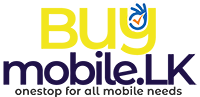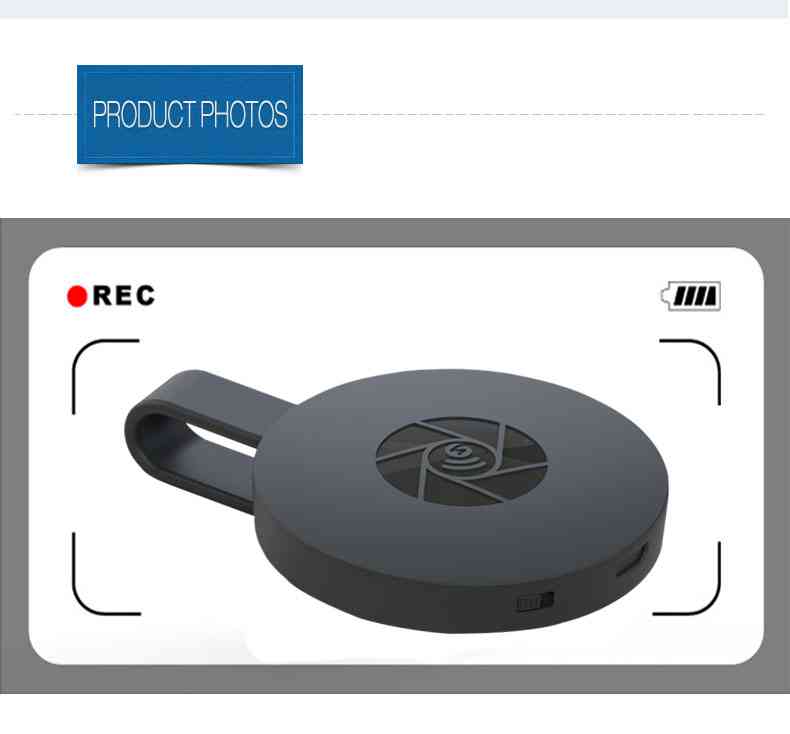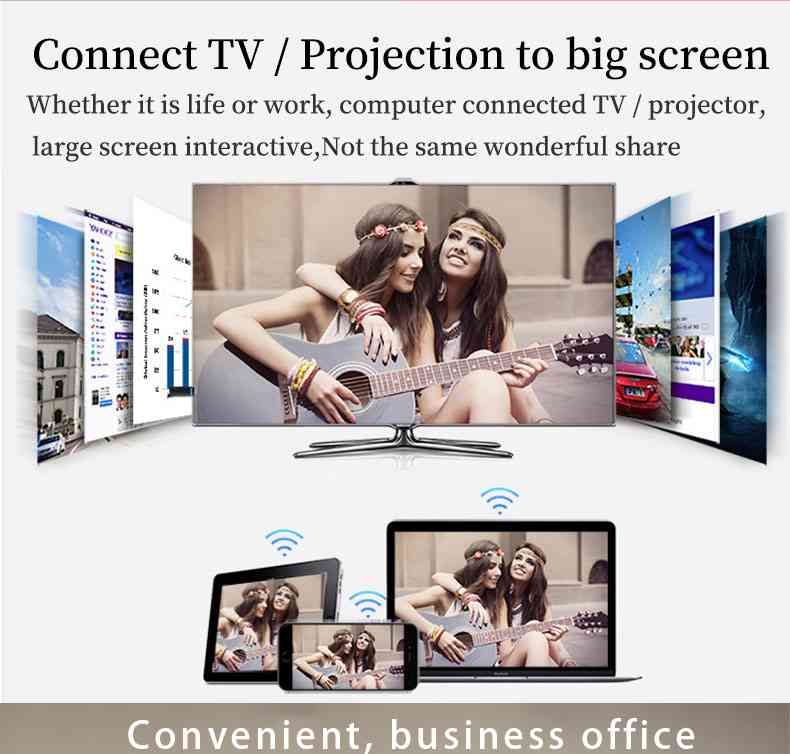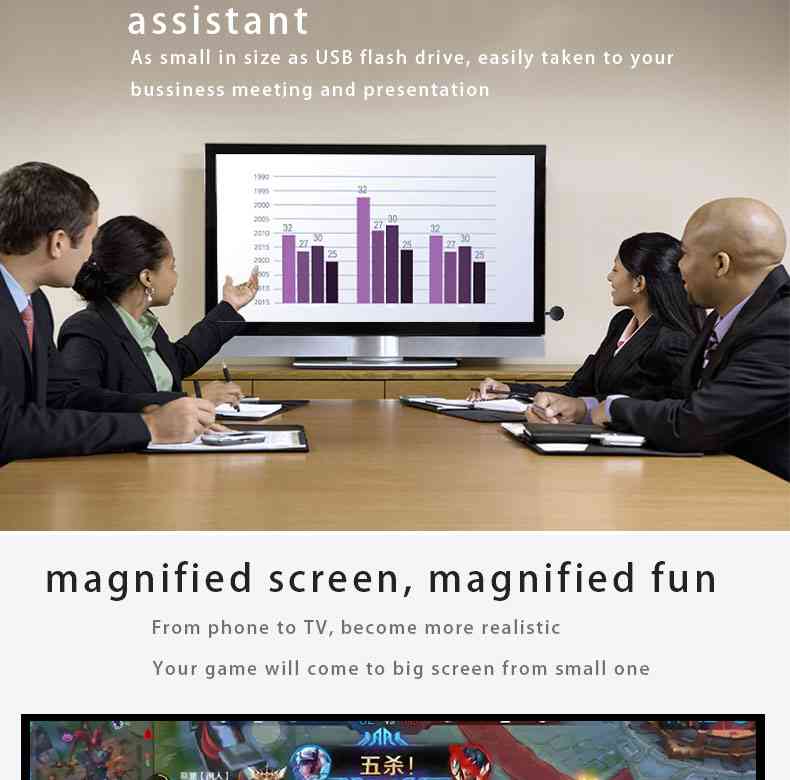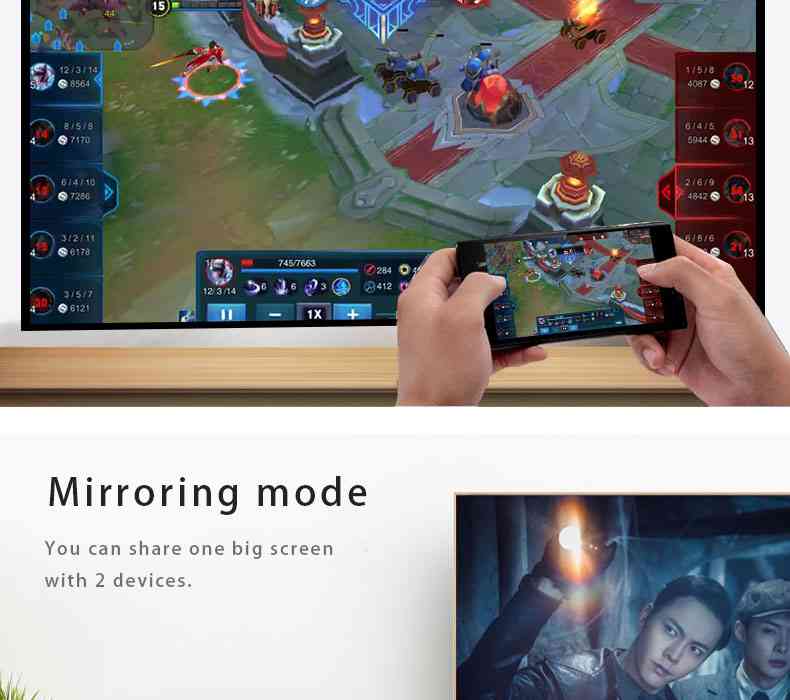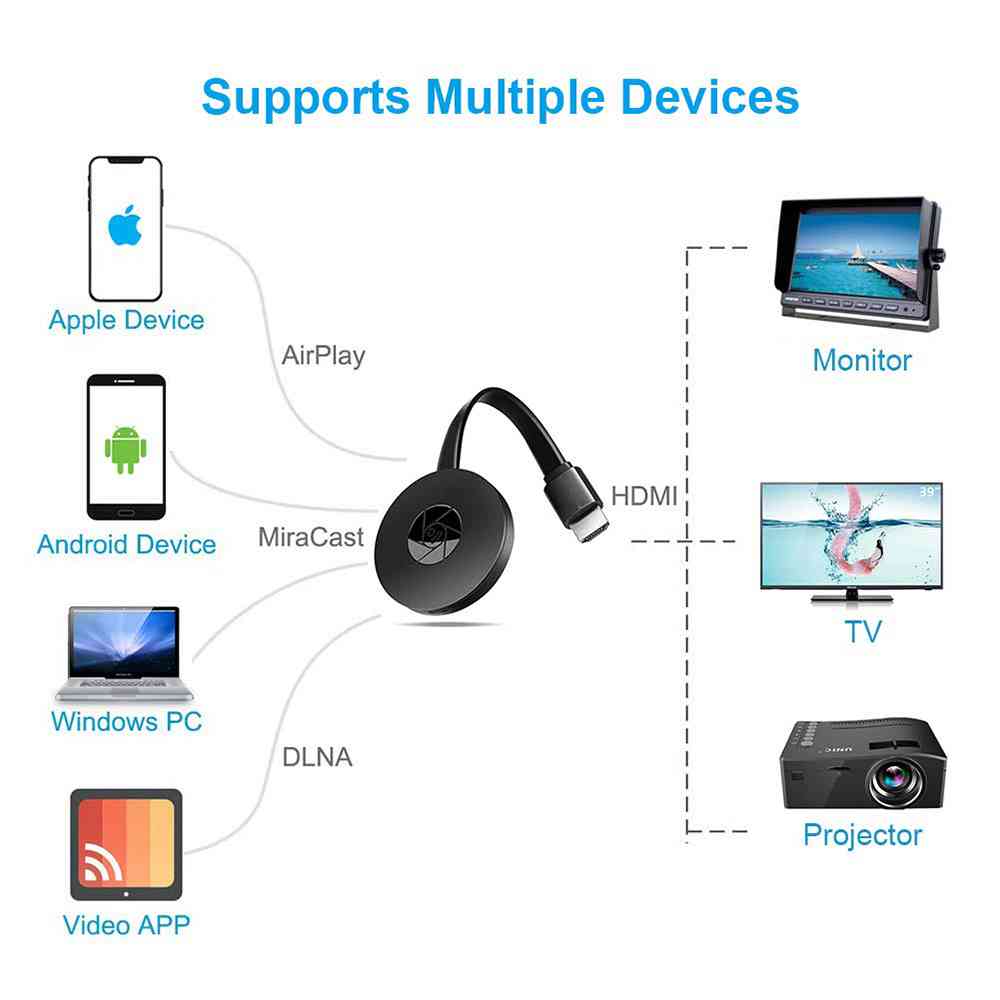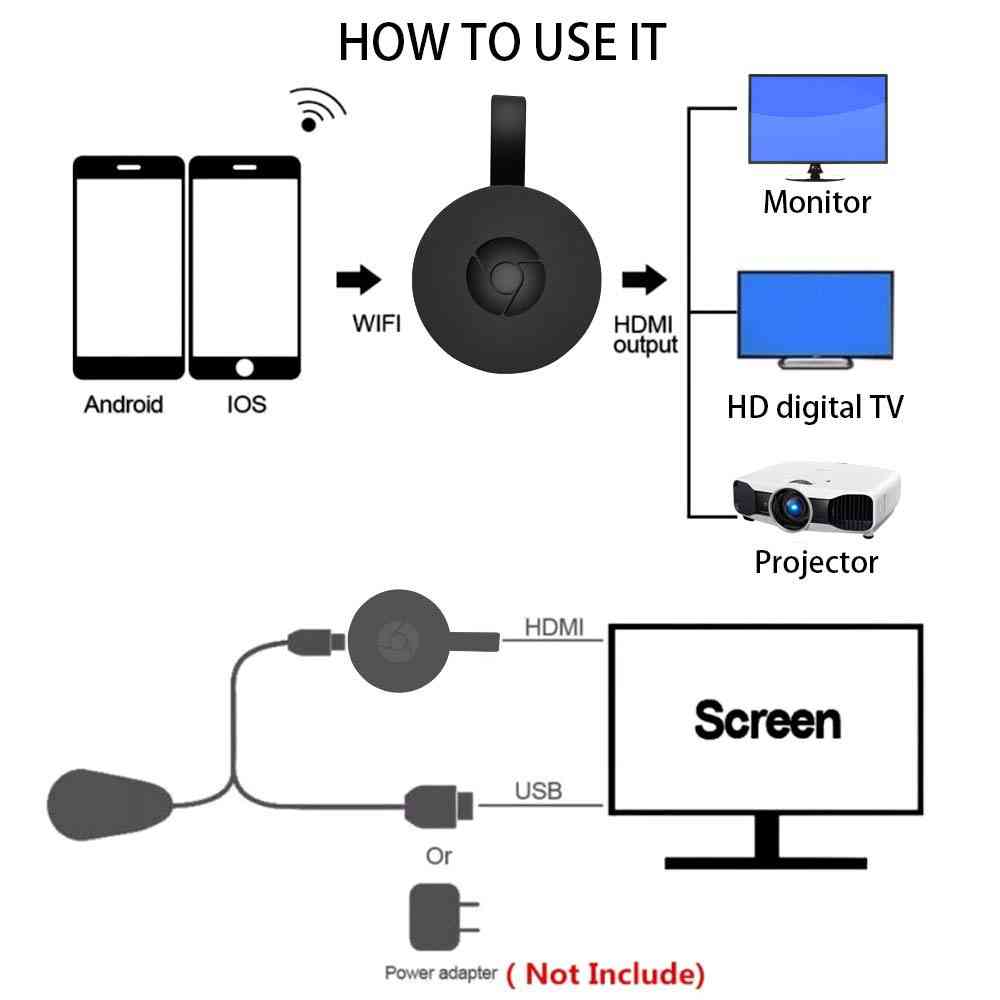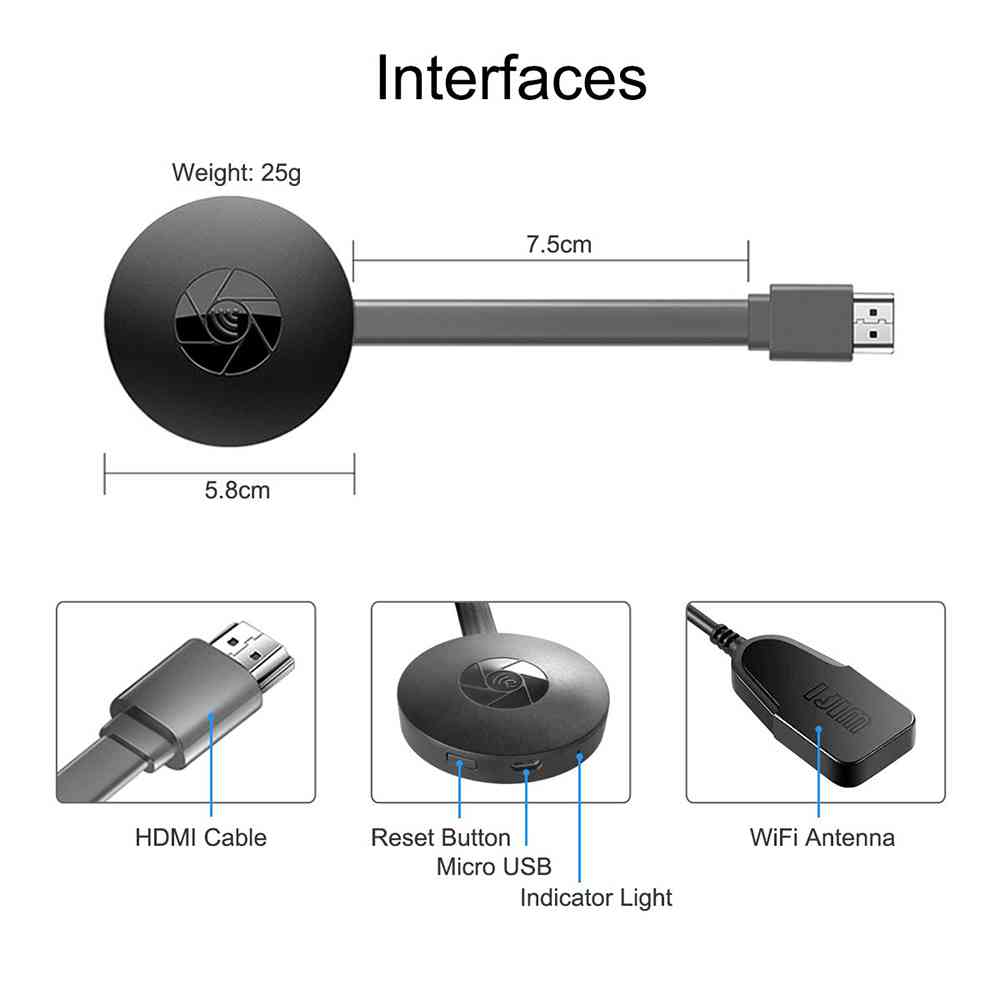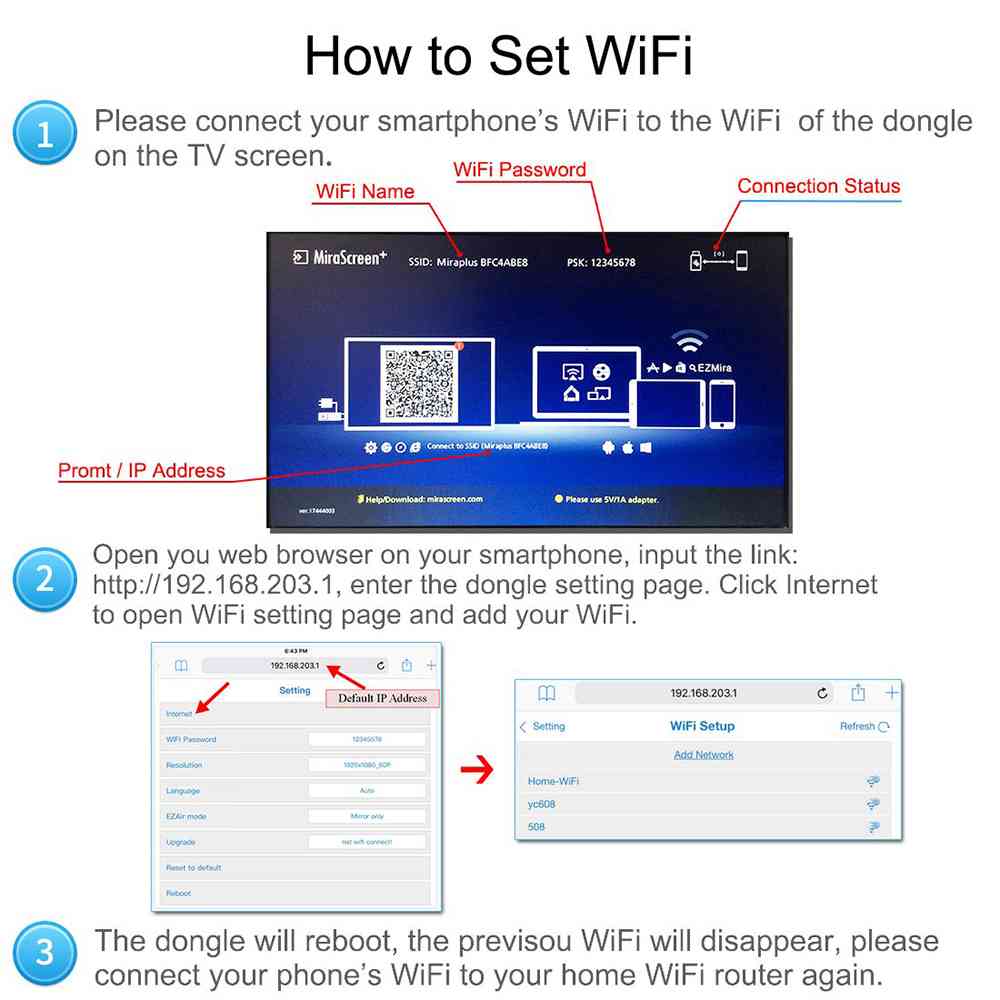- Cast your favorite entertainment straight from your phone to TV
- Connect easily to your TV with the HDMI port
- Compatible with iPhone/iPod/Ipad and all Android devices
- Easily cast all your favorite games and TV shows
- Type: HDMI output
- Power Requirement: 5 V



Chromecast TV Streaming Device
Buy Google Chromecast TV Streaming Device. Wireless Wi-Fi Display Dongle, Android System Supports Google Chrome, HDMI 1080P Digital TV Receiver Adapter, Home Application Supports YouTube, Netflix, Hulu, Mac/iPhone Online Best Price in Sri Lanka. Only Quality Products. 7 Day Replacement Guarantee. Pay by Cards, Ez-cash, m-cash Or Cash On Delivery!
Watch, perfect tv stick1.【High-Definition Image】This wireless display dongle’s HDMI port supports 1080P video output and high-quality sound output. You can connect smartphone, notebook Mac or iPad to TV, projector or monitor and whatever you see on your mobile devices will be mirrored onto the bigger screen, which is easier to watch and is suitable for sharing.2.【Support Multi-Devices】Please Contact with service team if you still don’t know how to operate. You Can Adjust Miracast Or AirPlay/DLNA System To Support IOS Or Android Devices. Compatible with Android 4.4+, Mac OS X 10.9+, iOS 8.0+, Windows 8.1/10. Easy To Change. Only Need To Move Your Fingers. Also can be used as Car WiFi Display (like CarPlay) and a great Travel Partner, just connect G2M (powered by 5V/0.5mA) to Car HDMI.3.【Stable Signal-Wifi Display Dongle】Screen mirroring adapter for tv. External Antenna 10m Wifi Signal Will Provide More Stable Wireless Than Other Devices(Wi-Fi: 802.11b / g / n 2.4GHz ). Adapter for Streaming Video, Web Surfing, Photo Viewer, Live Camera Sharing, Media Player. Almost no delay! Your life will be easy.4.【Easy to Operate】No application or software driver is required. Only by 3 steps can you easily enjoy music, video, photo, office file and website on large screen: Plug->Connect->Mirror. Plug it into TV’s HDMI interface and use 5V/500mA power supply, then connect the device by Miracast, Airplay or DLNA mode with Instructions, finally mirror the media on the big screen.5.【Check Before You Buy】This Wifi Display Dongle support Miracast, DLNA, Airplay.But please check your device about the flowing requirements. 1.Does your TV support the HDMI port? 2.Does your iPhone / iPad support iOS 8+ and Android supports version 4.4+,Mac 10.8 or later and Windows 8.1 or later? 3.Whether cell phone system comes with mirroring function, such as ‘Screen Mirroring’ of Apple phone, ‘Smart View’ of Samsung phone…(Android cell phone users, please confirm whether the cell phone systemSpecifications:WiFi : 802.11b / g / n 2.4GHzCPU :RK3036DRAM : 128MBPower supply: 5V / 500mACompatibility:Android 4.2+ / iOS 6.2+ / Mac OS 10.9+ / Windows 8.1 / 10Wireless Display Dongle Receiver:1. Supports Miracast (Android, Windows above 8.1), DLNA Ezmira and Airplay (iOS). (Android above 4.4 and up to IOS 11)2. Wide Used in your daily life.(Office Meeting, School Teaching, Home Theater, Game Playing).Big Screen: eye protection.3. Easy Sharing, Streams what you are doing on your phone to a bigger screen, full screen mirroring.Please take a closer look, this is a tutorial!MiraCast Mirroring for AndroidStep 1. Waiting for MiraScreen main screen after power on.Step 2. Find the Miracast function on your Android device (such as screen mirroring/Miracast/smart view).Step 3. Select MiraScreen as target and wait for connection.Step 4. Your Android screen will be shown on your TV.AirPlay Mirroring for iOSStep 1. Waiting for MiraScreen main screen after power on.Step 2. Connect your iPhone with MiraScreen via WIFI(Get SSID and password on screen).Step 3. Turn on Airplay and select MiraScreen’s SSID.Step 4. You IOS screen will be shown on your TV.Connect to WiFi RouterStep 1. Waiting for MiraScreen main screen after power on.Step 2. Connect your phone with MiraScreen via WIFI,launch browser (http://192.168.203.1) on your phone to setup internet for MiraScreen(Choose your home router signal).Step 3. Enter password(The password of you home WIFI).Step 4. Connect to your home WiFi router.Notice:1. Does your TV support the HDMI port?2. Does your iPhone / iPad support iOS 8+ and Android supports version 4.4+?3. Netflix app latest version (4.2) not supported for screen mirrorNotes: Please keep 5V/1A or 2A power adapter stable. Please check if connected all port well. Please check your TV HDMI port.MiraCast Mirroring for Windows8.1 and Windows10 see product manu pls.Note: For Windows 7, you need to download ezcast software.Package contents:1 x WiFi Display Dongle HDMI Adapter1 x WiFi Antenna Cable1 x User manual













/*54745756836*/